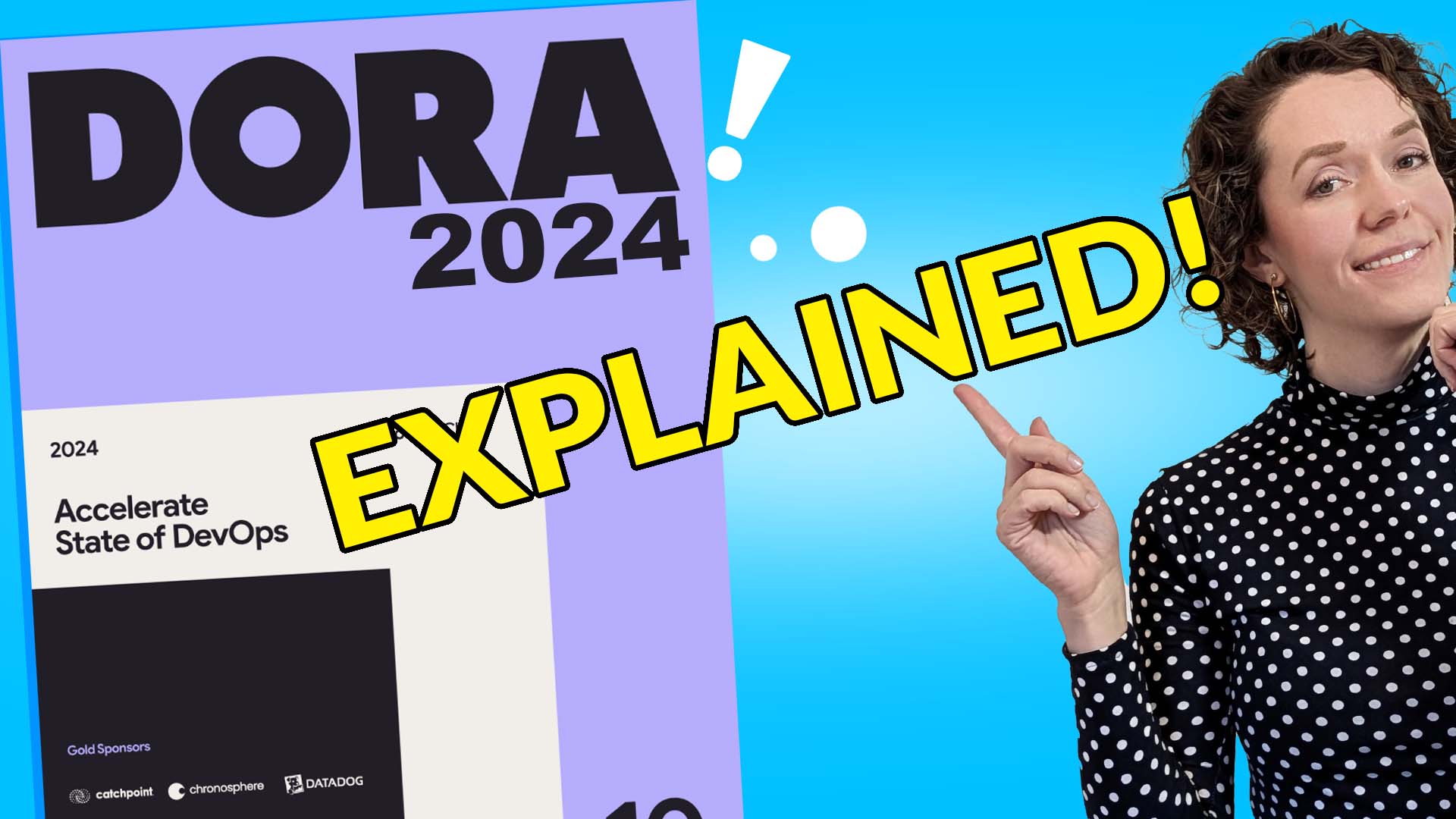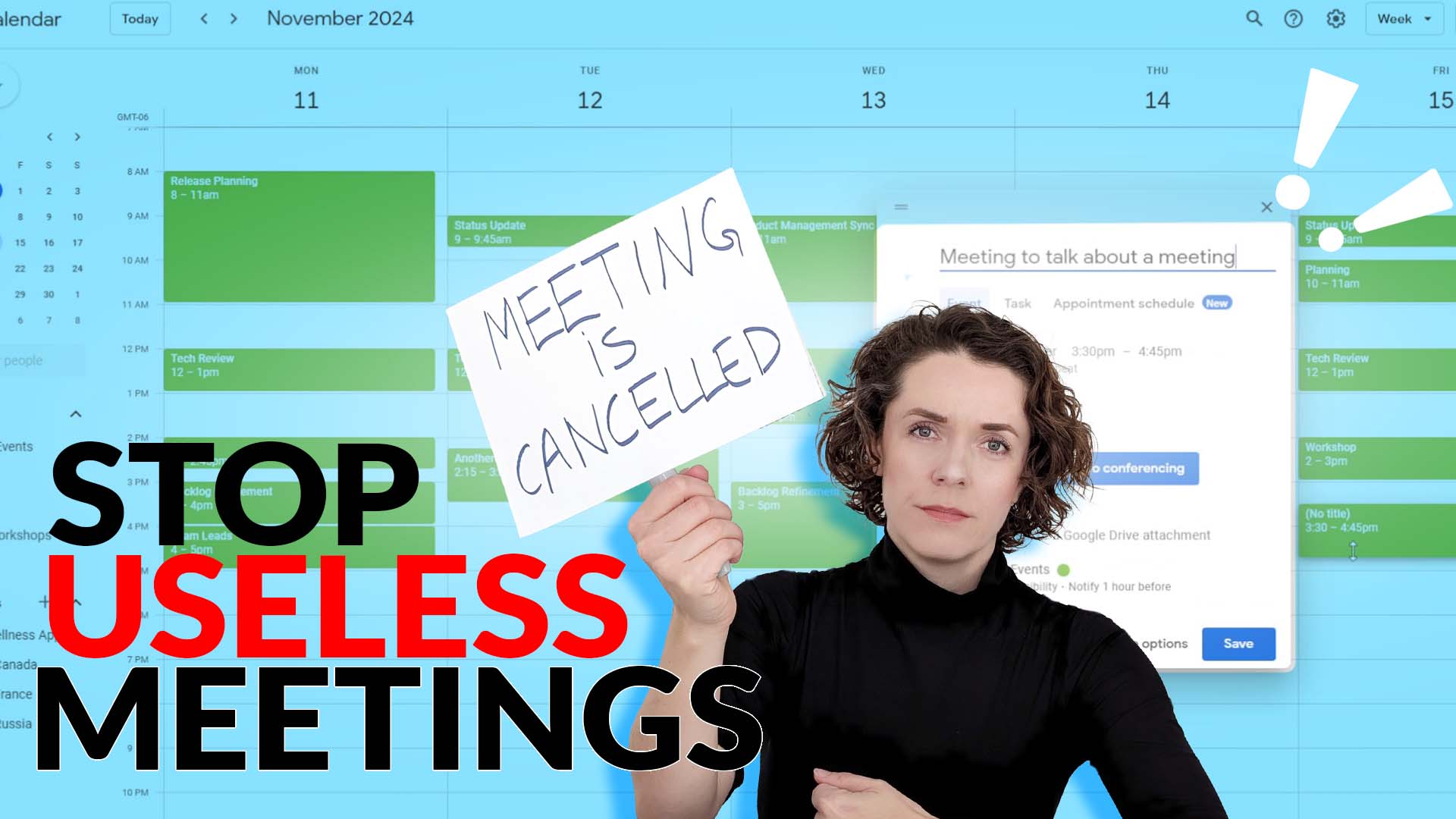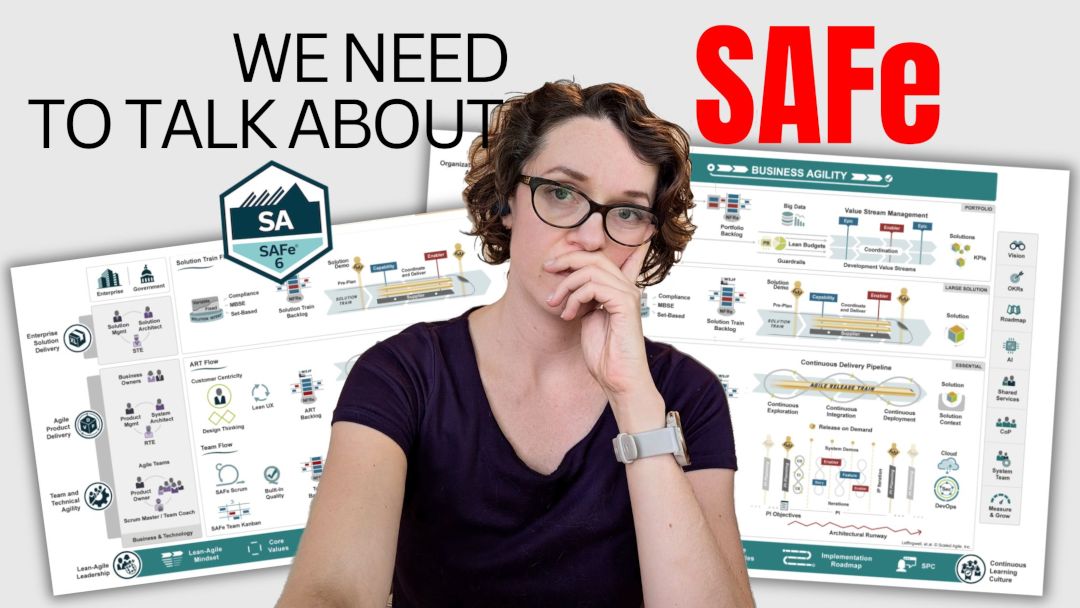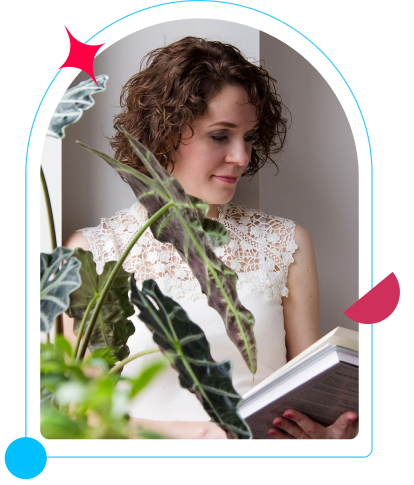Lean Coffee is a great technique to use not only in Sprint Retrospectives but to create discussions in your organization. It can be extremely powerful even when run online using virtual tools.
I decided to run a virtual Lean Coffee to get together with the local Agile community while also “opening the doors” to the attendees from all over the world. We’ve spent one hour with about 25 participants discussing important Scrum topics and sharing our advice.
In this article, I’ll share how to prepare for an online Lean Coffee session as a facilitator and some simple steps to follow during the discussion. Even more so, you’ll be able to see the discussion in action in a video – an excerpt from the webinar recording.
Preparation for Lean Coffee run online
Preparation is key in any virtual meeting, as I talked about in my previous video with five tips for remote facilitation. That’s why you can’t just jump on a call and magically you’ll have an awesome online discussion.
Here are the things you need to consider when you prepare for a virtual Lean Coffee:
- How will you make the instructions and steps visible and clear?
- What tools will you use to collect ideas from participants?
- What tools will you use to allow participants to vote?
- How will you keep the timebox?
- How will you make the timer visible and clear?
- If you have too many participants, how will you facilitate the discussion and avoid cacophony?
These are some important questions to consider. You’ll need to figure it all out in advance and prepare the group. Whether it’s an online collaboration tool you use, a PPT presentation or anything else. In my previous article, I shared some of the tools that can be extremely helpful.
Easy-to-follow steps
I believe following a clear set of steps is very helpful when facilitating a discussion. It’s also helpful for the participants to understand what level of engagement is required from them and how they can get involved.
In the Lean Coffee I run this time I had about 25 participants, which meant that I can’t have everyone participate in the discussion at all times. I needed to limit the participation, but still make it accessible for anyone to join. So in step 4 you’ll see that I call for volunteers.
- Participants submit their ideas, topics and questions. This is the brainstorming part. Some advice: do set a timer on this. I didn’t, and it made it difficult to collect everyone from typing in more notes. I think half-way through the voting I could still see some notes being added.
- Dot voting. It’s a good place to set a timer. Depending on the number of participants and the number of notes, you can change how many votes you give to each participant.
- Order the topics by votes. It’s helpful to quickly review the top voted topics to allow participants see what topics are coming.
- Ask for volunteers. For bigger groups, identify 3-4 people who would like to join in on the discussion of the next topic. That way you don’t have too many cooks in the kitchen by just enough to share some interesting insights and advice. In addition, it allows people to discuss topics that actually interest them. Also, nothing stops other participants from jumping in from time to time to contribute.
- Start the first discussion timer. Start the discussion of the topic and set the timer for the first part of the discussion. It’s usually longer. Depending on how much time you have it can be from 5 to 8 minutes.
- Vote to continue or to move on. When the first timer runs out, it’s an opportunity for participants to decide whether they want to continue discussing the same topic or move on to the next one. Simple thumbs-up or thumbs-down is a good way to go about – majority wins.
- Set the second discussion timer. If the participants voted on continuing the discussion, you need to set a shorter timer for the second part of the discussion. It can be 2 to 5 minutes depending on your first timer.
- OR move on to the next topic. If the participants voted to move on to the next topic, then you can repeat steps 4 to 6 for the next topic.

Facilitate a remote Lean Coffee yourself!
To help Scrum Masters facilitate awesome retrospectives and other discussions online, I have create new facilitation guides and workshops with step-by-step instructions and Miro templates.
Whether you are looking to run a retrospective using Lean Coffee technique, or to hold an Agile workshop, I have plenty of new materials that might insterest you.
Watch the recording of webinar
The best way to learn something is not to read about it, but to experience it. However, if you couldn’t attend the virtual Lean Coffee, here is a recording.
In this video, you can see how I introduce the concept, run brainstorming and voting as well as the first question we discussed:
Daily Scrum can adjust the Sprint Backlog. Does that mean that we can remove items from the Sprint if we believe we are not gonna be able to finish them during the sprint? and if we do so, doesn’t that mean sort of failing to complete all Sprint 100%?
This is not the full webinar and more videos are coming with the rest of the questions we discussed, so stay tuned for more.
The easiest way to be up-to-date on new events (so that you never miss another FREE webinar with me) is to subscribe to the newsletter. In addition, when you subscribe you get plenty of extra perks, like free downloads and special offers!