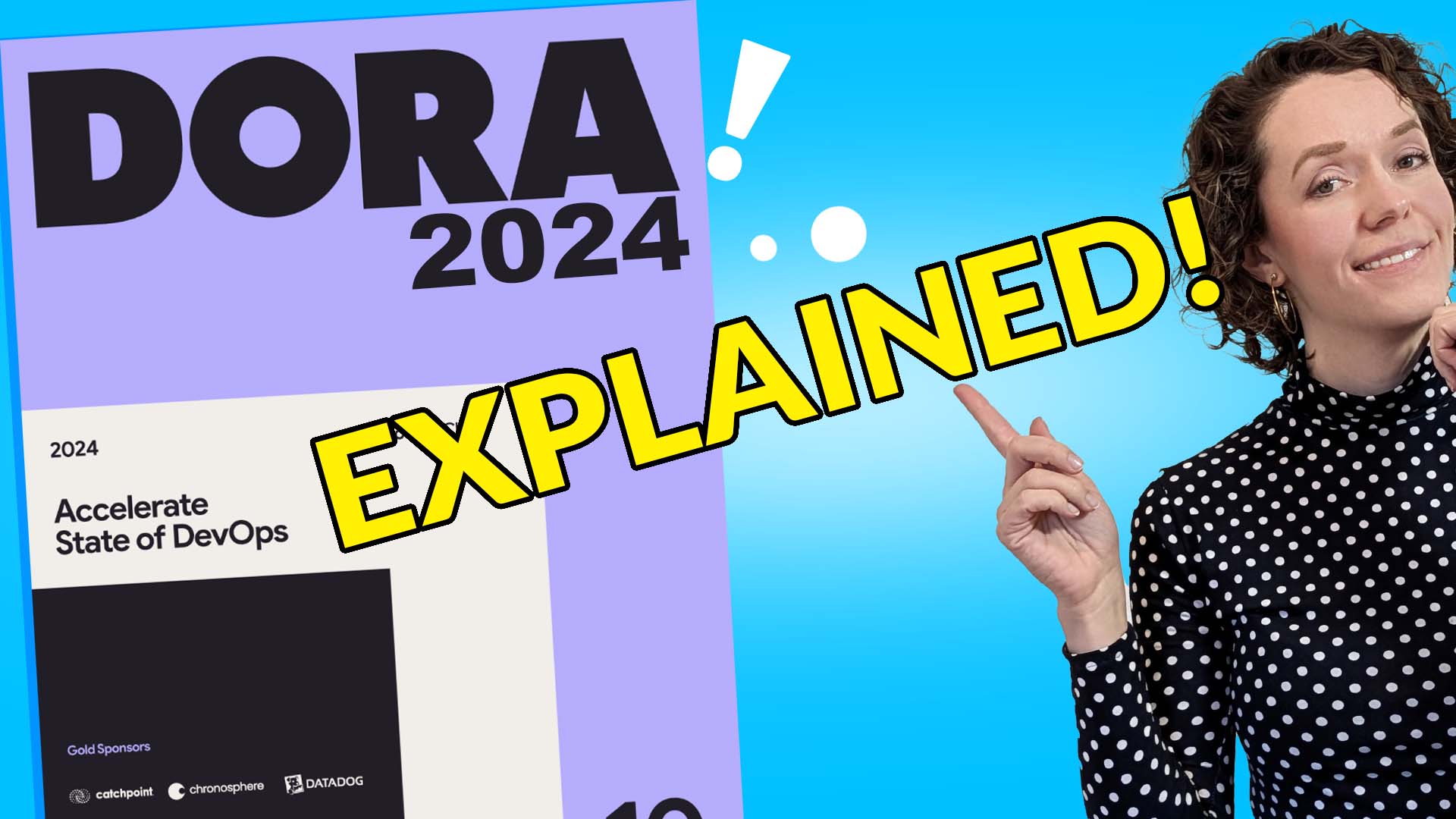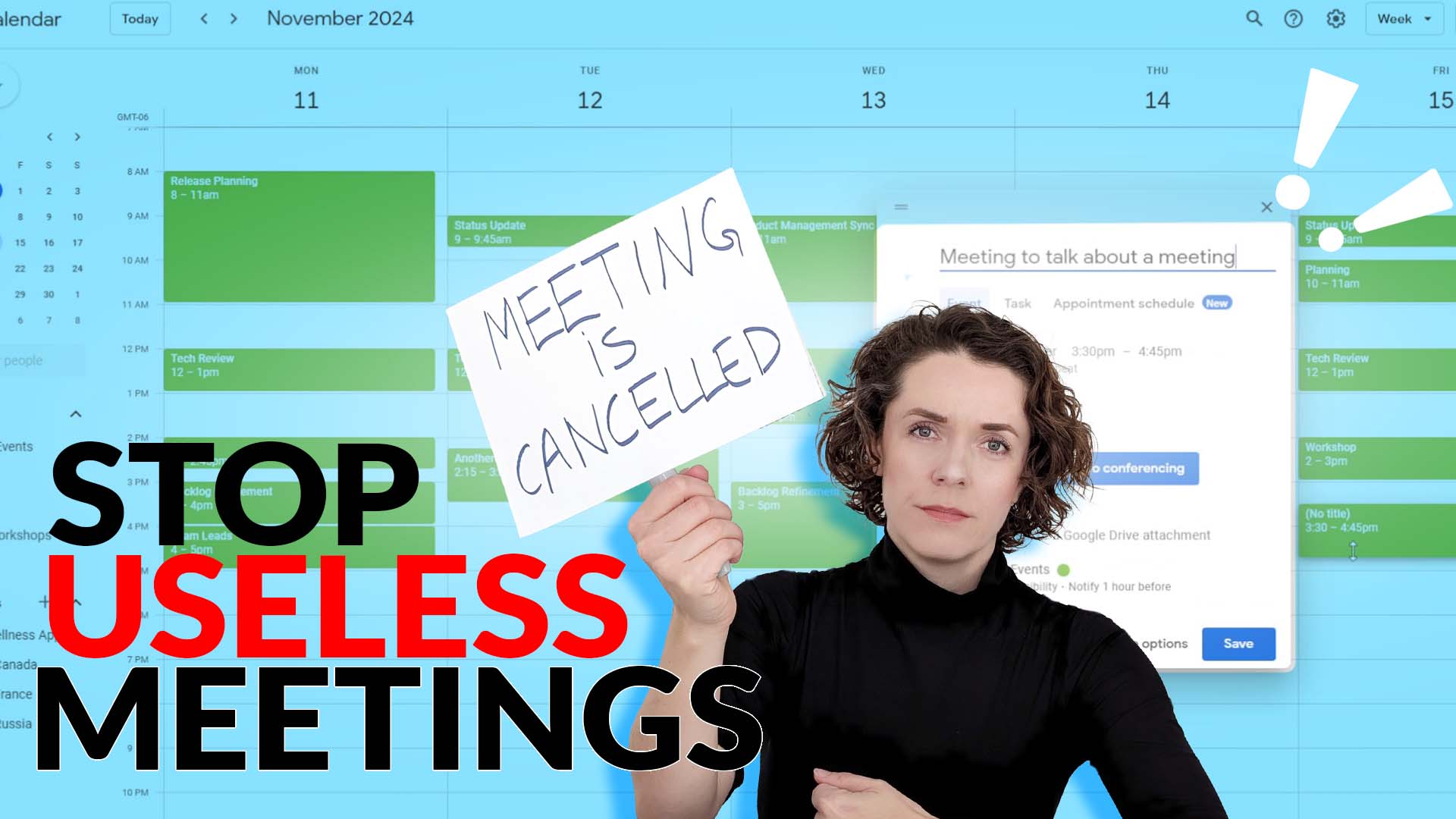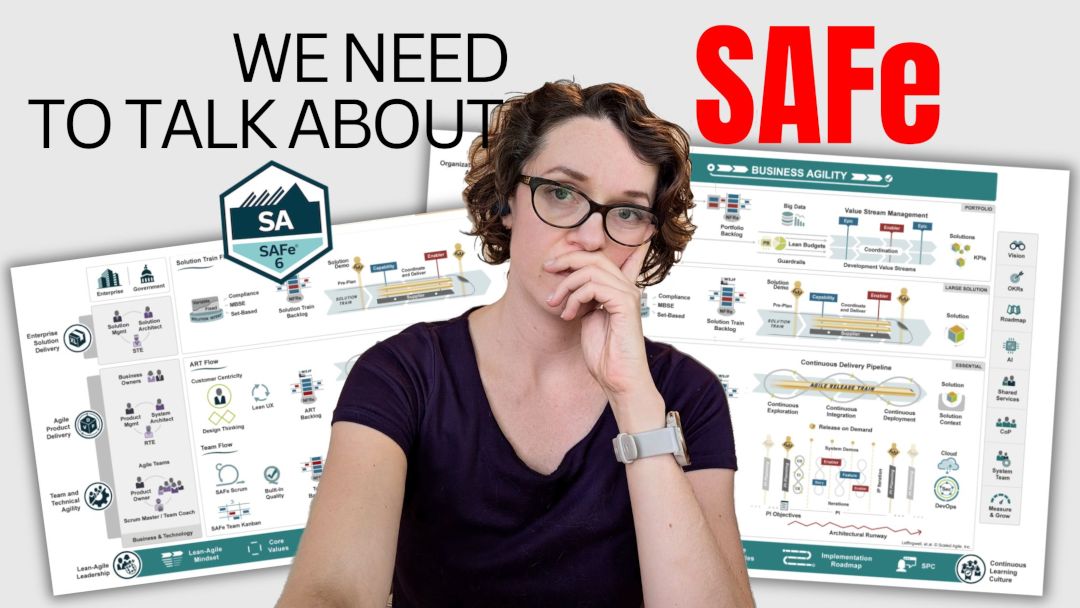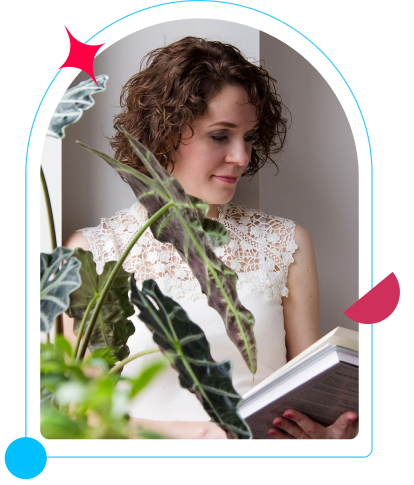I’ve been using this for over 4 years!
This is Remarkable 2 – my paper tablet that I use to take all of my notes.
When I’m attending meetings. When I’m brainstorming by myself. When I take notes while reading a book.
I use it to sign documents. To fill in applications. To sketch. To plan. To review.
This one-paper tablet helped me get organized and stay more focused on my work.
Let me show you how.
So you’ve seen me use it and you might be wondering if I really use it as much.
And I actually realized that I can’t actually do without it.
I got my first Remarkable stolen a couple of months ago. And I thought that I maybe don’t need it, so I didn’t buy a new one right away. I got a new paper tablet and of course all of the accessories that come with it.
But honestly, after a couple of months of paper chaos on my desk losing important information for Sprints and Backlogs, I had to buy a new one.
So this is Remarkable Version 2 which is even better.
Are Remarkable tablets worth it?
Well, I’m not an Apple fan so I don’t have any other products of this brand. Buying an iPad made absolutely no sense to me as I wouldn’t be able to benefit from seamless sync between all of my gadgets.
I’m a Windows and Android type of gal.
I could technically use my laptop or my tablet to take notes, in the same way, using a stylus. But the feeling is just not the same.
The tablet is just not optimized for it. Plus, writing on top of a screen is simply not satisfying, it’s not the same feeling as writing on paper.
I would often move the screen with the side of my hand when writing. And it was really hard to keep my writing neat – it just looked like I was writing with my foot
How Remarkable 2 works vs typing notes on a laptop
Technically, that would be a more productive way to take notes, especially since I type fast.
But there are a couple of drawbacks to that.
Firstly, when I type I quickly forget the text I just typed. My brain just immediately removes it from its memory, and I know that typing has that kind of effect on us overall as you put it out so quickly, that you didn’t even get a chance to process it.
You just put in the words as you heard them because you can do it quickly while typing, but you didn’t really understand what those words mean.
Secondly, when I’m in a meeting, I’m always super concerned that the other participants on the call if it’s a remote meeting, will hear me typing. I mean it’s even worse if you are in person because that might look like you are replying to emails or something, instead of listening to the meeting.
1. Remarkable for drawing
Typing is limited to just… typing. Yes, you can add images to your documents, but it’s harder to move things around and reorganize them I think. Plus, you can’t quickly draw a small diagram or image to add your text unless you have a stylus. No one likes to draw with their mouse.
A big part of the Scrum Master role involves abstract thinking. If you look at some of my notes here, I use a lot of simple icons and drawings when I’m brainstorming. I can create a mindmap like the following.
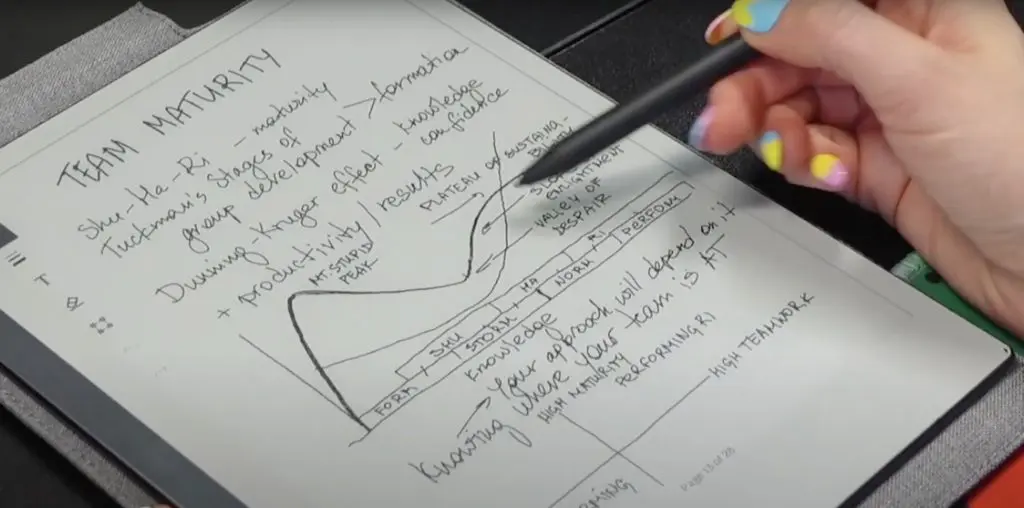
And just like that I sketched the Scrum Master Planner and created some page designs.
You can see on the image below the overview of pages of my interviews when I started working with a new company and as You can see I added some diagrams here and there. Lots of arrows in all the directions to help me connect the dots.
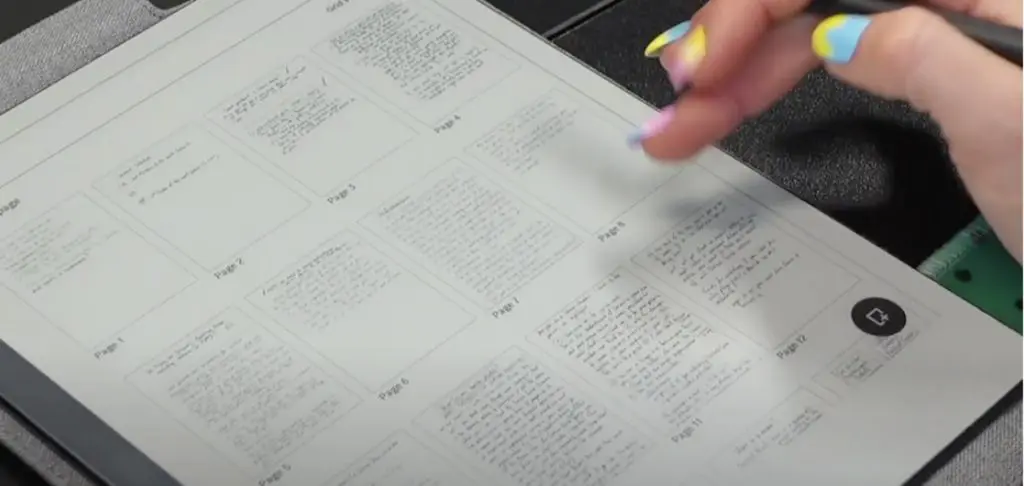
2. Paper feel
There’s nothing like writing on paper, a tablet can’t replicate that. And the Remarkable truly feels like paper!
I think they showed it in one of their commercials where they were dragging a stylus on an iPad screen and then transitioning to the marker on Remarkable and how the sound changes.
Remarkable has that faint pen to paper sound that feels good and makes you want to write more. Just how the marker moves on the paper tablet screen is weirdly satisfying.
3. Takes away distractions
Remarkable helps to attain mega-focus on what’s in front of you.
You don’t have any notifications popping up in the corner, you don’t have browser tabs that are calling your name.
It’s a zero-distraction working environment. And we rarely get it otherwise.
For example, when working with the Agile framework, I love doing the Impact Mapping exercise when I’m brainstorming some ideas.
It’s basically a mind-map. So I open up a new blank page and start by writing down my objective in the middle.
And it’s easy to move elements around, to delete them, to change size, or copy them if you need to re-organize your page.
I especially love using the paper tablet when I sit down to brainstorm a new workshop, a new guide, or a course.
4. No blue light tablet
The Remarkable screen is not lit from behind, so you have no blue screen effect on your eyes (and your brain). So if I take some notes later in the night, I don’t overstimulate my brain by staring at a screen that I can’t sleep afterward.
It’s pretty much is the same as if I was reading a book, so it has a calming effect. You do need to have a lamp to use it in the dark, of course, but that’s actually a good thing.
For someone like me struggling with insomnia – this is a game-changer!
Scrum Master Daily Planner 2023 [PDF downloadable]
The perfect tool for Scrum Masters containing everything you would need to succeed!
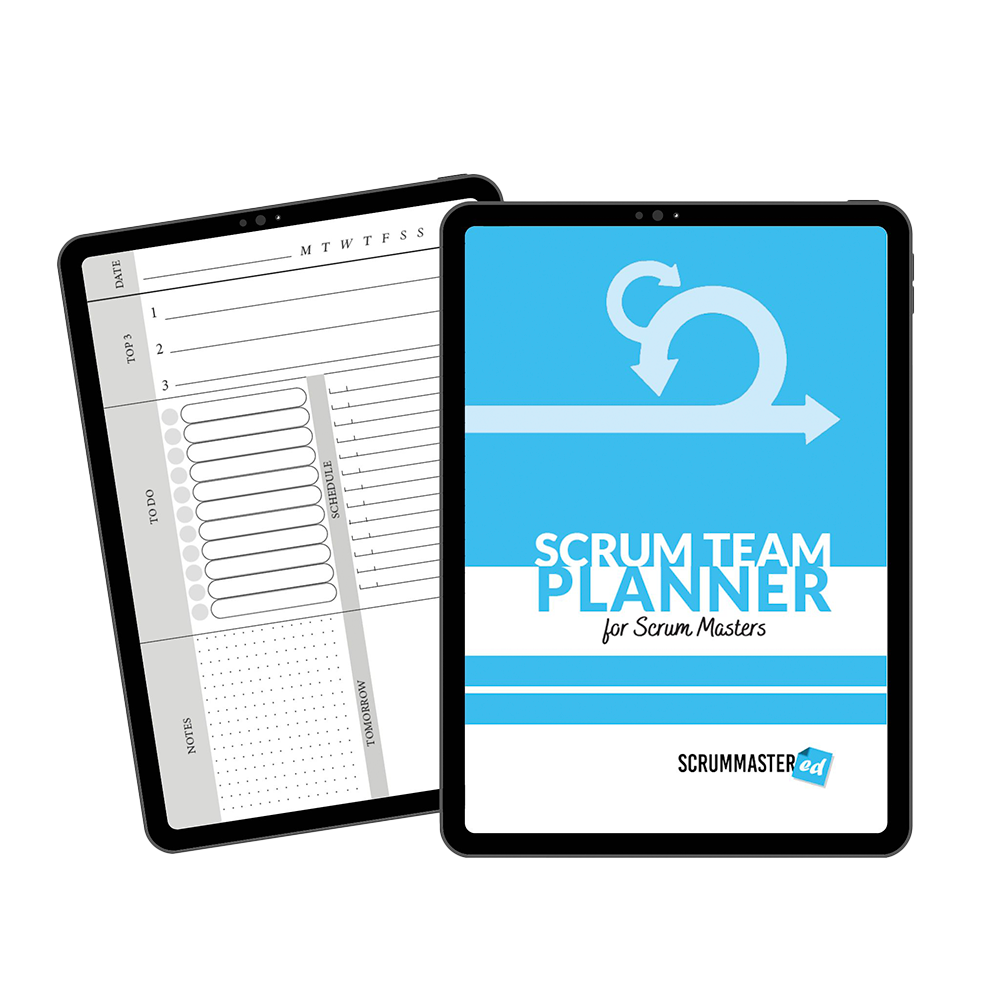
5. Simple Agile organizing
As I mentioned at the beginning, when I didn’t have my paper tablet, my desk was littered with post-it notes, with papers, and print outs… I still love taking notes with a pen, even when I didn’t have Remarkable.
And I would usually lose the important notes, because I put it somewhere where I don’t know anymore, or I threw it away by mistake.
Just a mess…
In Remarkable it’s easy to organize everything into folders. In the latest update they have also added an ability to tag notebooks and even separate pages to make them easier to find.
I have my files organized by types of notes, like notes I took while reading books, while attending events, following classes, and more.
I don’t only have my hand written Scrum Master notes here, but also some downloadable materials like these Agile Downloads that I have for reference. Like I have the Scrum Guide here, an Empathy Map exercise, the Cynefin framework, and lots more.
And as you can see in the image below, I have my Scrum.org class materials like trainer guide that I use for reference while teaching classes.
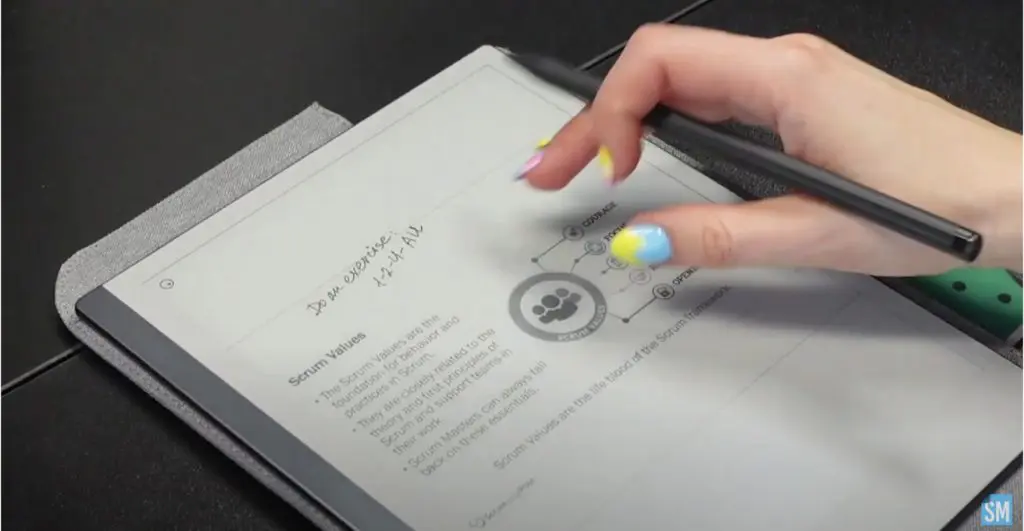
And I can take notes right on top of these files.
So if I’m teaching a class, for example, and I’m running an exercise and I get an idea on how I can improve it next time, I can immediately note it for myself for later.
Like here on the PSM I class reference guide I added quite a few notes for myself.
One of the other things that I did is I loaded my Scrum Master Planner in here to serve as a template and I write right on top of it here.
Or another case where I downloaded a few personal development templates that I can fill in on the tablet.
Another example are these Co-Active Coaching templates I downloaded when I was doing some executive coaching to follow and take notes.
6. Sprint Reviews and Remarkable
I also like to do some do reviews in writing rather than in comments.
Like here I was reviewing the Definition of Done with the team, so I just sat down with my Remarkable and wrote down the changes I thought are needed and I just sent the document to the team with my notes.
7. Agile team observations
And another great feature of Remarkable is that it can convert your written text into typed text. So if I need it, I can just send my notes to myself via email and then do some small fixes. For example, if I was taking meeting notes and I need to send a recap to all of the attendees.
One of the things I do a lot is note my observations when working with teams as a Scrum Master.
So say I start working with a new team.
I just create a new blank notebook, name it ‘Team Awesome’ and start without any specific structure at first.
I usually start by attending team meetings and meeting with people across teams to understand what is happening in the company and evaluate their agility level.
So if I’m meeting with a team member, for example, I note who that is at the top of the page and get started. I’m not writing down absolutely everything. I just write down some key highlights – and that’s what keeps me focused on the discussion and help me notes key information.
So I may mark something like “Issue shared: constantly changing priorities” or “No Sprint Reviews”.
Here is an example. If you haven’t been at the meeting with me at may not make sense, but it give me enough information to do my assessment and work on the improvement action plan.
Then if I’m attending a Sprint event, say a Sprint Planning, I often highlight any questions or other important observations I may have. Sometimes, I can’t immediately jump in with the question, but I don’t want to forget to bring it up.
Like here in this Sprint Planning I took quite a few notes here.
I hope that these examples give you some ideas on how to take notes during meetings in a productive and organized way.
If you are interested in getting a Remarkable tablet, you can use my referral link for $40 off!
So what do you think? Are you more of a pen-writing or keyboard-typing person?
How do you take and organize your notes? Share in the comments below.
If you are more of a real-paper type person, check out our Scrum Master Planner printed version in the store as it is a great notebook specifically designed for Scrum Masters.

And that’s all for me this week!
I hope you learned something new. And if you did – remember to like, subscribe, and leave a comment.
And I’ll see you next time – cheers and Scrum on.